You may have noticed I’ve been doing some blog spring cleaning. Today I’m going to give you a tour of Windows Live Writer. It’s so fast and easy. This gets 3 thumbs up from me!! It’s based on the what you see is what you get format, WYSIWYG.
Grab a cup of tea and let’s get started….
There are 4 tabs at the top of the screen. Menu, Home, Insert and Blog Account. Some features can be done in more than one place for ease of use.
The Menu tab covers all the save, publish, print and preference features. You can save as a local draft until everything is ready for posting. To get it to your blog simply hit the Publish button. Everything, text and photos, is sent and posted on your blog. Bam! Easy as pie.
Next let’s hop over the Blog Account tab (far right). On this tab you can update Live Writer with your actual blog theme/layout. You can update it as often as you change it. This allows you to see how your posts will look on your blog as you create them. Fun isn’t it?
Hop on over the the Home tab. This tab contains the document formatting features. You can also add and manage your blog accounts here.
Now take a look at the Insert tab. This is the best thing since sliced bread! You can insert hyperlinks, photos, videos and more. Hyperlinks and photos can also be inserted from the Home tab.
You can do all your photo formatting right there on the screen in the post you’re creating. Size, crop, frame, align, rotate and more . You can even watermark your photos. No more running back and forth to other editing programs and trying to guess how it will look. You will be amazed at how much time you’ll save.
Two last things to mention. At the bottom of the screen there’s an Edit, Preview and Source button. The Edit button is your work table, the Preview button lets you view the post as it will appear live on the blog and the Source button allows you to tweak any HTML code. For example, if you want to add a Mr. Linky feature to a post.
Just above the work table is a bar where you can set the categories you want the post to appear under. It will save them them as an on going list that you can just check off.
I hope this was helpful. Be sure to give it a try.
I know you’ll LOVE it!

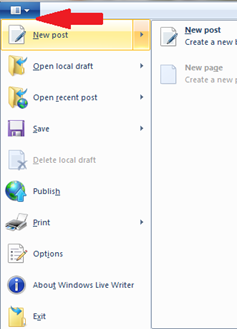
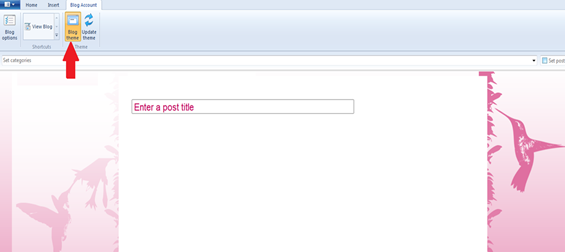





3 comments:
You are just too smart. I'm so excited there is another way to create the blog. I used Front Page for my school websites for years and Blogger is so limited which gets me so frustrated. Thanks for sharing.
I love Windows Live Writer - and I tell everyone about it who comments on the difficulty of using Bl*gg*r!
I have been using Live Writer for ages but I have never noticed the re-sizing option! Thanks for pointing it out to me. Now I won't have to re-size using another program like I have been doing.
Can't believe I never saw it before.
Post a Comment