
Did you know that you can design and print quilt labels from EQ7 directly to printable fabric? EQ fabric sheets are the best I’ve tried. LOVE THEM!
I’m going to show you the process that I use to make quilt labels. It has a few extra steps but it’s worth the time.
Making Quilt Labels with EQ7
First, set up the quilt worktable for a qulit that has a 1 block x 1 block layout. Now design away…
Text is a hidden button on the Layer 2 Tab. Go to the add/remove buttons and click “Set Applique Text”.
To set the text on your label hold the Shift Key and drag a box then type your text. There are some features in the text dialog box but you can also tweak the text size using the Adjust button .
You can create a label using a block from your quilt design or start from scratch.
Add as many borders as you want.
You can add embroidery or motif designs from the libraries or from your own quilt design. Remember we’ll be printing so it doesn’t matter if you use embroidery designs.
You can even set a photo then add text to create your label.
The ideas are endless so have some fun on this step!
Here is my little trick…
When you’re done designing save to Sketchbook. Go to FILE>EXPORT IMAGE and save it to your desktop.
Then open the Photo Worktable and bring the image back in.
Save it to Sketchbook again. This time it will be saved in the Photos file.
Yes, you can print the label directly. But by doing this extra step you can print multiple labels, easily adjust their size, and set their placement for printing on the fabric sheets without waste.
When you’re ready to print go to FILE>PRINT>PHOTO LAYOUT.
Drag the labels you need to the photo layout worktable. Resize and place them as needed. When ready just print. TADA! Lots of fun printed labels with little waste.
Hope you learned a new trick or two!
Be sure to check out some of my other EQ tutorials too. Is there something you’d like to see or learn?
Drop by QuiltShop Gal on the 10th of each month. She’ll be celebrating and posting EQ themed fun as well.
Most importantly …Hop over and visit Electric Quilt to join the celebration and enter to win great prizes HERE.
#eq25



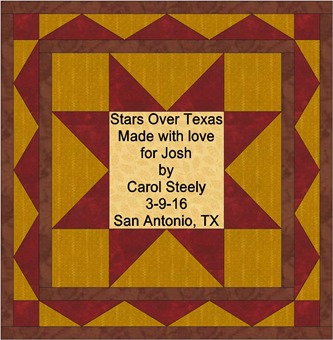
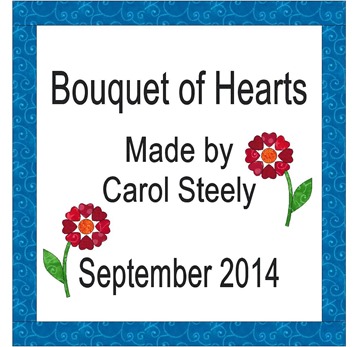







6 comments:
Great tutorial. And fun way to help celebrate the 25th EQ Anniversary.
QuiltShopGal
www.quiltshopgal.com
I like this tutorial, and the extra tip.. great idea about re-adding it to the photo library.
I didn't know that you could design labels on EQ. Good to know. Thanks for link8ng up with Quiltshopgal.
That's a great tip! I am saving it so that I can do a set of labels all at once next time. Thanks so much!
Very helpful! Thanks.
Thanks for the great tutorial. I will have to try this.
Post a Comment