Sadly this is the last day of the EQ Photo Fun Blog Hop. I hope you’ve been inspired to try some new things!!
There have been quite a few “no reply” bloggers…. and you may not even know it. There is an information link in my side bar. If you are a “no reply” blogger we can’t email you, or contact you and you can’t win give aways. GAH! Be sure to fix it…..
Colorized Photos
Today I’m going to show you another fun, funky technique….colorizing your photos. But wait…this also applies to creating black & white and sepia images.
Importing an Image – See User Manual page 203
Working on the Image Worktable , click the Import Image button
located on the left tool bar. A dialog box will open. Search for the image you want to use and place it on the worktable.
This is my image…
Resize an Image – See User Manual page 204
My image is a very large digital image so I need to resize it first. I need a 6 x 4.5 image for the quilt.
Click IMAGE>IMAGE RESIZE. A resize image dialog box will open.
Check MAINTAIN ASPECT RATIO, type 6 in the width box. The height will automatically set proportionately. Set resolution to 180 (for printing on photo fabric) and resampling to Normal (because image is shrinking).
Click OK.
Colorize – See HELP>HOW DO I >IMAGES
Let’s create some funky colored photos.
Click IMAGE>COLOR>COLORIZE.
In the dialog box slide the hue bar back and forth. When you get a color you like click ADD TO SKETCHBOOK. When finished click CLOSE.
That’s all there is to it!
Black & White and Sepia Images
You can also use this technique to create black & white and sepia images for your memory quilts.
For a black and white image drop the saturation all the way down to remove the color from the photo.
For a sepia image select the hue range you want to use. Then drop the saturation until it’s to your liking.
That’s all there is too it!
Continue along for layout and printing information.
Create the Block
Working on the block worktable , click BLOCK>NEW BLOCK>EASYDRAW BLOCK.
Set the following:
Block size: 6 width x 4.5 height
Snaps: 24 horizontal x 18 vertical
Draw a horizontal line at 1 1/4 and again at 2 3/4 from the top of the block.
Draw a vertical line at 2/1/2 and again at 4 1/2 from the left side of the block.
You will have this….
Create the Layout
Working on the Quilt Worktable , click QUILT>NEW QUILT>HORIZONTAL
Click the Layout Tab and set the following:
Number of blocks: 5 x 5
Block size: 6 width x 4.5 height
Click the Border Tab and set the follow:
Border size: 1 all sides
Style: long horizontal
You will have this…
Add Images
Working on Layer 1, use the SET PHOTO tool to place the images in the quilt.
Use the SET BLOCK tool to place the blocks in the quilt.
Printing – See User Manual page 248
Click PRINT>PHOTO LAYOUT.
Click VIEW>GRID SET UP to adjust your grid size.
Drag the images to the worktable. You can print more than one photo per sheet. Use the tools at the top of the screen to rotate your photos.
It’s recommended that you print your photo 1/8” large in length and width. It’s not enough to show any photo distortion but will keep the white photo fabric edge from showing at the seam….I learned this tip the hard way:)
To do this click the RESIZE DIALOG BOX . Change the size of your photo by 1/8” or .125. For example the 6 x 4.5 photo for this project will be 6.125 x 4.625 for printing.
Use the grid as needed to space and align the photos for printing. Leave enough room to cut your seam allowances around each photo.
Hope you learned something new!!
Here it is quilted…..
a super fun memory of her favorite day in the Bahamas!!
Visit the other blogs on the hop for more photo fun
Give Away
Electric Quilt is sponsoring a Give Away
6 Pack of Inkjet fabric and Digital Essentials by Gloria Hansen
To enter simply leave a comment then click the Rafflecopter button.
One random winner will be picked on April 17th.
Have fun HOPPING and LEARNING!!!!
a Rafflecopter giveaway

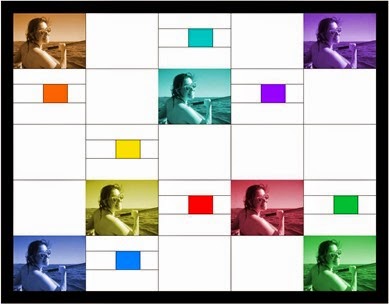











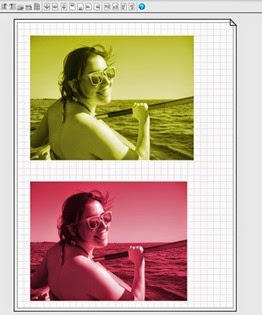



13 comments:
Cool!! I knew EQ could do this, but I didn't know how it was done, thanks for sharing.
So many fun ways to use photos in this hop. I'd love to try them all.
Another wonderful tutorial, thanks for sharing! This would be fun to do in a pillow!
how fun and you actually MADE it too!! that's great
btw can WE enter? may be unfair?
Thank you for all this wonderful information! I will have to try it. D.G. L
Thank you for all your wonderful information! I will have to try it. D.G. L
I love the quilt and the colorized photos. Very modern!
I love the quilt and the colorizing tools.
I love the quilt and the colorizing tools.
Thank you again for a cool technique. I love the quilt you did. Can't wait to start doing some of these as memory quilts.
Great tutorial that sparks even more quilts I am adding to my projects to do list. Thank you!
This was informative. Btw, Binfer is a great tool to send entire folders of pictures with a simple drag and drop. The site is http://www.binfer.com
Post a Comment