Welcome to day #1 of the EQ Photo Fun Blog Hop!!!
Did you know that Electric Quilt 7 has some nice photo editing capabilities? Images can be imported, adjusted, colorized, used in quilt designs, used for tracing, printed, and exported.
I’ve rounded up some very talented bloggers to share some photo fun tips and tutorials with you. I hope we inspire you to use your EQ for more than just blocks.
Color Accents, Changing Hues & Creating a Film Strip Quilt
Today I’m going to share a colorization technique that creates a one color focus by removing most of the other color hues from the photo. Then I’ll show you how to change the hues and create a film strip layout.This funky, fun technique works really well if you start with an image that isn’t too busy and has good color contrast between the main subject and the background.
Other before and after examples…


Small Image Adjustment
I don’t usually take this extra step but for this particular image I want the feet to be totally grayscale. I’m going to use PhotoScape, which is free photo editing software, to make that adjustment before I move in to my EQ7.
Run PhotoScape and click EDITOR. On the left side of the screen find your image and drag it to the worktable.
Click the TOOLS TAB. Select EFFECT BRUSH>GRAYSCALE. Use the brush to paint the feet in grayscale. Save the new image.


Now I’m off to EQ7….
Importing an Image – See User Manual page 203
Working on the Image Worktable
This is my adjusted image with the grayscale feet
Resize an Image – See User Manual page 204You can check all the image size information by clicking IMAGE>IMAGE INFORMATION. I already know my digital images are taken in a really large format so the first thing I want to do is resize it.
I will need a 4.5” x 6” image for this wall hanging. Click IMAGE>IMAGE RESIZE. A dialog box will open.
Check MAINTAIN ASPECT RATIO, type 6 in the height box. The width will automatically set proportionately. Set resolution to 180 (for printing on photo fabric) and resampling to Normal (because image is shrinking).
Click OK.

Save to Sketchbook
Note: sometimes the camera setting that the photo was taken at will not allow it to be resized to exactly what you need. In that case set the size slightly larger than needed and use the Crop Tool
Color Accents – See Color Accents in EQ Help
Click IMAGE>COLOR>COLOR ACCENT. In the dialog box click the Eyedropper then click the color in the LEFT photo that you want to focus on.

Slide the HUE RANGE ARROW until the rest of the image is almost grayscale. Use PREVIEW until it’s to your liking. Click ADD TO SKETCHBOOK. Click CLOSE.
Colorize – See User Manual page 212
Let’s make some fun color changes.
Click IMAGE>COLOR>HUE/SATURATION/LIGHTNESS.
Slide the HUE to change the focal coloration. You can also adjust the saturation of the color.When you find something you like click ADD TO SKETCHBOOK.

Working on the Quilt Worktable
Click the LAYOUT TAB and set the following:
Number of blocks: 1 x 3
Size: 4.5 width x 6 height
Check: Include Sash Border
Uncheck: Keep Width/Height Equal
Sash size: 0 width x .75 height

Click BORDERS TAB and set the following:
Border #1
Style: long horizontal
Size: left .5, top 0, right .5, bottom 0

Click ADD.
Border #2
Style: Blocks
Size: left 1, top 0, right 1, bottom 0
Blocks in border: horizontal 1, vertical 21

Click ADD.
Border #3
Style: Long Horizontal
Size: left .5, top 0, right .5, bottom 0

You will have this…
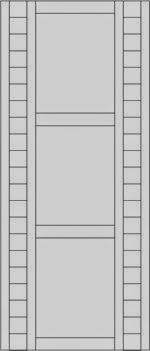
Add Images
Working on Layer 1, use the SET PHOTO tool
Color the borders and save to Sketchbook
Printing – See User Manual page 248
Click PRINT>PHOTO LAYOUT.
Click VIEW>GRID SET UP to adjust your grid size.
Drag the images to the worktable. You can print more than one photo per sheet. Use the tools at the top of the screen to rotate images.

It’s recommended that you print your photo 1/8” larger in length and width than what’s needed. It’s not enough to show any photo distortion but will keep the white photo fabric edge from showing at the seam….I learned this tip the hard way!
To do this click the RESIZE DIALOG BOX
Use the grid as needed to space and align the photos for printing. Leave enough room to cut your seam allowances around each photo.

Hope you learned something new!!
Here it is quilted and ready to hang...Fun & Funky!!
Visit the other blogs on the hop for more photo fun
April 14th
FunThreads - funthreads.blogspot.com
Beaquilter - beaquilter.com
Seams to be Sew - seamstobesew.com
April 15th
SewCalGal - sewcalgal.blogspot.com
Patchwork Breeze - patchworkbreeze.blogspot.com
April 16th
Sew Incredibly Crazy - sewincrediblycrazy.blogspot.com
FunThreads - funthreads.blogspot.com
DoYouEQ - http://doyoueq.com/blog/2014/03/eq-photo-fun-blog-hop/
Give Away
Electric Quilt is sponsoring a Give Away
6 Pack of Inkjet fabric and Digital Essentials by Gloria Hansen
To enter simply leave a comment then click the Rafflecopter button.
One random winner will be picked on April 17th.
Have fun HOPPING and LEARNING!!!!
a Rafflecopter giveaway



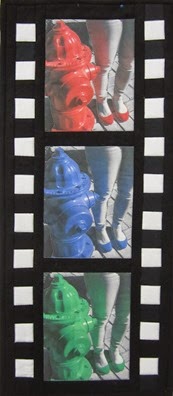

31 comments:
Helpful article. Thank you very much. Btw, Binfer is a useful software for sending 100's of pictures with a simple drag and drop. Check it out: http://www.binfer.com
This is something I really want to play with in EQ, so I am so glad for this hop.
I didn't realize that EQ7 could do that I learned something new. Thanks!
this is AWESOME! I have to look at it again, I can do this stuff in photoshop but never tried EQ to change colors like this, fun fun
I didnt realize that EQ could do this. I use Photoshop to edit. Will have to try this in EQ
Very interesting tutorial and project. :)
SewCalGal
www.sewcalgal.blogspot.com
Very interesting tutorial and project. :)
SewCalGal
www.sewcalgal.blogspot.com
Make some unique fabric.
thanks for the tips. I would never have thought of a purple fire hydrant!!
Thanks for showing how to do this in EQ7. Your posts are wonderful!
Great post!
Great info! Love the effect of grayscale & pop of color!
Oh, WOW! I didn't know this. Thanks for this blog. I want to experiment with this technique.The quilt idea is great.
Oh I am so excited for this blog hop! Loved what you did!!!
Wow! I learned so much about EQ7 from your blog today. Thanks so much.
sugar_lin2@hotmail.com
I really enjoyed your tutorial. I love playing with photos on the computer and in scrapbooking, I've seen the photo strip but now I'll be able to make a quilt of it using your tutorial. Thanks!
I'm looking forward to making the filmstrip quilt with my own photos. Thanks
Sandie Hrycyk
What a great Blog! I look forward to trying out some of the tutorials. I'd like to use some of my photos on labels.
What a great Blog! I look forward to trying out some of the tutorials. I'd like to use some of my photos on labels.
What a great Blog! I look forward to trying out some of the tutorials. I'd like to use some of my photos on labels.
I don't think a quilter can live without EQ7 and I don't think we utilize the photo aspect of the software. Great job on the EQ Photo Fun Blog Hop!!
I tried to leave a comment on the giveaway but it wouldn't let me type anything in the box, so here's my entry. I would use photos for starting a portrait quilt. I've always admired the portrait quilts I see at shows and would like to make one of my own
Since EQ is now Mac friendly I am using it way more than I used to. Fun things to try!
This is a great hop. I'm really learning a lot about the program and it's capabilities. Thanks for sharing. SewSimply
Now that I know that this is possible in EQ7 I'm thinking of all sorts of quilting projects.
~ Some examples ~
* A photo quilt of all my dogs (past and present)for me
* A photo quilt depicting my grandson's 1st year for my daughter
Thanks for showing this :-)
Thanks for the tutorial. I know there is so much that can be done in EQ and I wish I knew more about using it since I have invested in it.
I really need to try this in EQ, how neat!! Thanks for sharing.
i would make a quilt for the church with pictures of members past and present babscorbitt@gmail.com
Loved the tutorial. Didn't know you could manipulate the color this way. Have to try this. Thanks so much!
Thank you for walking us through this fun project - I would never have thought of using my EQ7 for something like this! Gonna have to try it now....
Post a Comment