I thought I’d share one of my class lessons on exporting images in EQ7. This is handy to know if you are writing patterns.
Exporting Images Tutorial
Exporting Image Options - See User Manual page 255-260
There are several options for exporting images from EQ7.
You can….
· Export Marquee Selection – This allows you to select a specific section of your image to export.
· Export an Image – This will copy the entire image with or without the block/patch outlines.
· Export Metafile of Block – This works for blocks only, not quilts. The block can be exploded to create piecing diagrams using any software that excepts vector drawings. In the dialog box you will have a choice to export it as an outline only, fill only, or outline & fill.
This is just an example of a metafile exploded in MSWord with arrows added.
To Explode a Metafile in MSWord
In the export metafile dialog box click COPY TO CLIPBOARD.
Open MSWord and click PASTE.
With the image still selected, right click and select EDIT PICTURE. A frame called a drawing canvas will appear around the image.
Grab and enlarge the drawing canvas. You want to keep all your diagram pieces and added text inside this space.
When you are finished editing the image you can right click and select FIT to resize the worktable and SCALE DRAWING to resize the entire image proportionately.
Find the Image to Export
Let’s export an image from the EQ7 Libraries to use in our next lesson.
1. Click FILE>NEW. On the Create a new project file called ICE CREAM.
2. Click LIBRARIES>BLOCK LIBRARY>06 MOTIF>SIMPLE DESIGNS>ICE CREAM CONE. Add to Sketchbook. Click CLOSE.
Export the Image
3. Open Sketchbook and place the cone on the worktable.
4. Click FILE>EXPORT IMAGE.
5. An Export Image dialog box will open. Name the file CONE. Select .JPG as the file extension and save to your desktop.
6. An Export Image File of Block dialog box will open. Make sure both Options for outlines are checked then click OK.
This is what is saved on your desktop for use in the next lesson.
End of Lesson
Did you learn anything new???







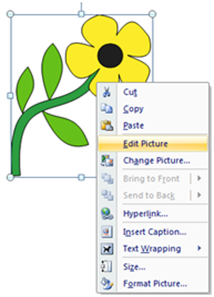







1 comment:
I was wondering how to do this since I can't find my EQ7 manual. I have the EQ6 manual, however, my problem is that I don't have Microsoft word. I have Open Office. I get as far as copy to clipboard, but the "Edit picture" doesn't show up on the list when I right click on the image. Is this something you can help me with or do I need to contact the company?
Post a Comment