Today I’m going to share some tips for getting your EQ7 files cleaned up and organized. The more you create the happier you’ll be if you stay organized.
Organizing PJ7 Files with Images
Last month I gave you a tip for organizing your PJ7 files using quilt images. You can find that HERE in case you misesd it.
File Name Tip
Recently I’ve started to include the creation date in the project file name. It saves time not having to actually open a file and access the notecard to find that information.
For example I’d save my file as… Tiptoe Through Quilt 8-12-15.PJ7
Adding Notecards
User Manual page 41
When you’re done creating your project it’s a good idea to clean up your Sketchbook. Delete unwanted items and create Notecards for items you’re keeping. Items borrowed from the Libraries already come with the name and library location filled in.
Give your items a name and include useful information like fabric line used, creation notes, and copyright date. Be sure to include searchable terms so EQ will include your block in library searches…more on that next.
To make a Notecard…Open SKETCHBOOK> select an item>click NOTECARD
Create Custom Libraries
User Manual page 61-64
EQ7 let’s you create your own libraries to store items you’ve created. Items you add will be included in searches and can be added to any project Sketchbook. This is where those Notecards come in handy.
Start by accessing the library you want to add to….LIBRARIES>BLOCK LIBRARY (or library of your choice). Have you noticed the tab called MY LIBRARY?
Click the MY LIBRARY tab> click ADD LIBRARY button. A dialog box opens allowing you to name your library and select how many subfolders or “styles” you want in it.
Once your Libary is set up you can change the subfolder or “style” names by right clicking on them and selecting modify style.
Add Items to My Library
Step 1 – Open the LIBRARY folder you want to add to.
Click LIBRARIES>BLOCK LIBRARY (or library of your choice)
Step 2 – Click the SKETCHBOOK tab and you’ll see the project contents. Select the items you want to save and click COPY. Notice you’re viewing the Sketchbook contents from the Block Libraries (top of screen) so the options at the bottom are different.
Hint: you can select multiple items by holding CTRL and clicking on them or select everything at once by holding CTRL and clicking A.
Step 3 – Click the MY LIBRARIES tab and make sure the subfolder is selected. Click PASTE to place the items in the library subfolder.
Notice that the library I just saved into, RANDOM MOTIF>FLOWERS, now appears on the item’s Notecard. Now your item will be included in EQ7 searches. Remember if you want to go directly to the items you have to look in the MY LIBRARY tab.
I hope you learned something new or helpful.
Hop over to Electric Quilt and enter to win this months prizes.
More blogs posting tips, tricks and tutorials today.
Marian of Seams to be Sew
Pamela of Pamela Quilts
Mary of Quiltin Grandma
Carol of FunThreads Designs (me)





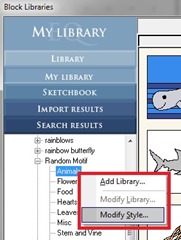


4 comments:
I so need to do this, my files are such a mess! Thanks for all the great tips!
Excellent tutorial and great inspiration. I appreciate all the tips. You also reminded me of the value of taking time to fill out the notecards. Thank you.
QuiltShopGal
www.quiltshopgal.com
That was fun, I just edited my Library in my EQ7. Thanks for the Tutorial.
Great! how do you add those red arrows and boxes around stuff? so professional looking!
Post a Comment